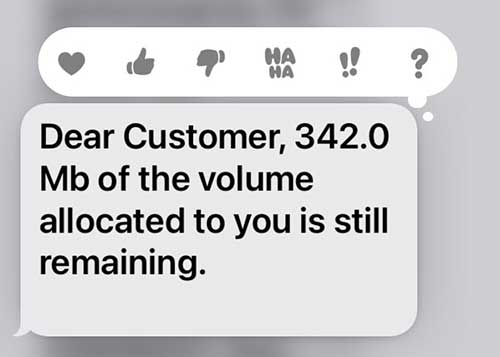Would you love to reduce data consumption on your phone? You should.
You loaded data on your phone few days ago and now you are getting a warning. “Data is running out,” it says.
In fact, each time you see that warning message in the image above, you know that your phone is calling for more money.
At the rate you are going, you will spend more than budgeted for data this month.
First, you should know that data consumption depends on how much data your phone uploads or downloads using mobile data.
Indeed, there is a lot happening on your phone even when it is in your pocket and the screen is off.
This is why the data keeps going and leave you in surprise when the low data warning comes. Sometimes you even think someone is using the data with you – data theft.
That is not necessarily the case. Just do the needful and your worries will go.
Here are few things you should know and do to reduce data consumption.
Begin by checking your apps to see that they do not update automatically. Then you will follow these tips.
1. Check You Data Data Usage Setting
Often, people just buy phone and begin to use the default settings. it is not okay to do that when you need to save data.
Follow this process to reset your data usage setting.
- Open your phone’s Settings app.
- Tap Network & internet > Data usage.
- Under “Mobile,” you’ll see how much total data you use.
- To see graphs and details, tap Mobile data usage.
- To pick a time period, tap the Down arrow
.
- You may also want to see how much data each app uses. Just look below the graph.
- To pick a time period, tap the Down arrow
Once you know how much data your phone uses, you can go ahead to set data limit. Although you often also need to turn this on when you reach the limit.
To set the limit, return to Mobile data usage.
- If it’s not already on, turn on Set data limit. Read the on-screen message and tap Ok.
- Tap Data limit.
- Enter a number. To switch between megabytes (MB) and gigabytes (GB), tap the Down arrow
.
- Tap Set.
When you reach your limit and your data automatically turns off and you will get a notification.
This does not really save your data so much since you will further extend the limit or need to load again.
2. Turn Data On And Off
You can toggle your data on and off to help you save some data. But if you are someone who is used to using your phone this may not be so much of a solution to you.
You will find that you keep turning off and on and at some point you will get tired of doing so.
To turn off your data on an android phone, swipe down the screen of your phone when it is on and you will see the data icon. Just touch it and it will go off.
You may also love to read: 10 Steps To Taking A Great Picture With A Phone
To do same on an iPhone, swipe up and you will see your data signal. Touch it and it will go off.
When you need to put it on again, repeat the process.
3. Turn Off Background Data
Turning off background data is one way to save data. This one works.
However, it is important that you know that when background data is turned off, it may affect an app’s performance.
For instance, messages would fail to come in until the next time you open the app. As a result, if you are expecting a message, you may not get it until you open the app.
Most importantly, you should check if you can restrict data usage from the app’s own settings menu instead of the phone network setting.
To view and restrict background data usage by app:
- Open your phone’s Settings app.
- Tap Network & internet > Data usage.
- Tap Mobile data usage.
- To find the app, scroll down.
- To see more details and options, tap the app’s name.
- “Total” is this app’s data usage for the cycle.
- “Foreground” is how much data the app has used while you’re using it.
- “Background” is how much data the app has used while you’re not using it.
- Change background mobile data usage.
- To restrict background data usage for this app, turn off Background data.
- To allow unrestricted mobile data usage when data saver is on, turn on Unrestricted data usage.
Restricting Background Data On iPhone
On an iPhone, open setting, scroll down to the app, select it and then you will see background data and mobile data.
You can turn both off for the app and it will not use your data until you put it on again, following same process.
4. Turn On Data Saver Mode
On an Android phone do the following.
- Open your phone’s Settings app.
- Tap Network & internet
Data Saver.
- Turn Data Saver on or off.
- In your status bar, when Data Saver is on, you’ll see the Data Saver icon
.
- You’ll also see a notification at the top of your phone’s Settings app.
- In your status bar, when Data Saver is on, you’ll see the Data Saver icon
Tip: You can add Data Saver to your settings bar for quick access.
5. Turn Off Auto Play To Reduce Data Consumption
This is one reason that you are running out of data fast.
Most apps (social networks) that serve you videos allow their videos to play automatically. Turning it off is one thing that can help reduce data consumption.
Try to turn off video auto play on your apps by doing the following.
On Facebook app.
- Touch the menu bar
- Scroll down to Mobile data use
- Select Data saver
- Scroll down to Autoplay and select Never Autoplay Videos

Once you do this your videos will not start until you touch them.
On Instagram, the process is almost same. Unfortunately, Instagram does not allow you to turn off auto play of video. It only lets you reduce data usage.
- Locate your Menu Bar
- Touch Settings
- Select Account
- Select Data Usage
- Turn on Use less mobile data
However, using less mobile data may affect your experience on the app. Photos and videos may take longer to load.
That said, the other thing you need to do to save data is a personal decision thing.
6. Turn Off Location To Reduce Data Consumption
Each time you leave your location on, it takes data. However, when you turn this off, it comes with some form of risk.
Should you lose your phone, you may not be able to use location to know where the phone is.
But turning it off reduces data consumption on your phone.
7. Reduce The Amount Of Videos You Watch
Videos draw attention, I know. But if you decide to scroll pass some of them without watching, that singular act will reduce data consumption on your phone.
Watching videos is what consumes most of your data and you just have to reduce the amount of time you give to watching videos.
Decide to watch only videos that add value and improve who you are. The more you stop to watch videos as you scroll, the more data you consume.
Alternatively, produce videos for others to watch with your own data and you will be on your way to making money.
It takes discipline now to be able to actually cut down on data usage.
If this article is helpful, kindly share with your friends.